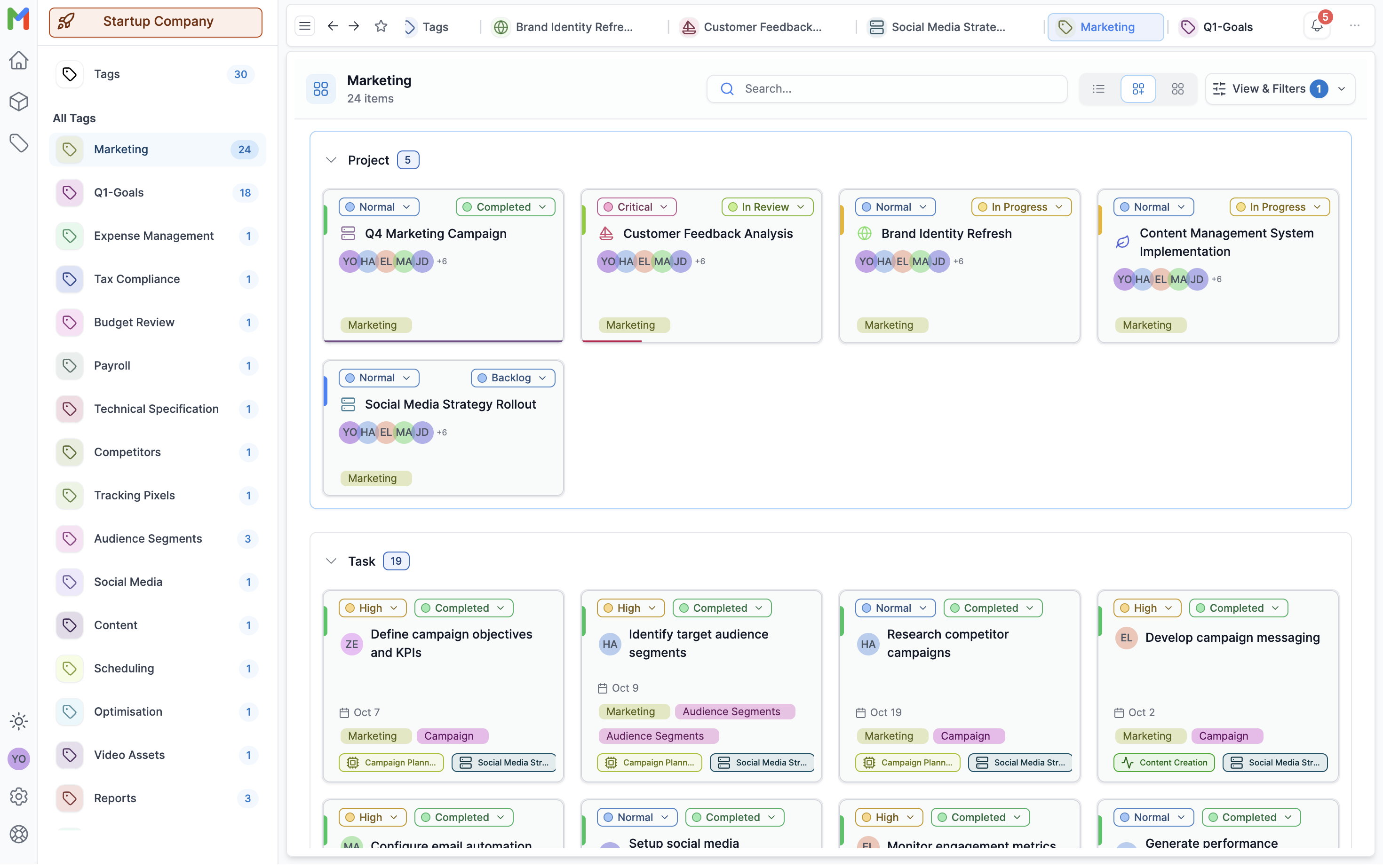Everything you need to organize work,
all in one place
Flexible workspaces. Intelligent priorities. Real-time collaboration. Google Calendar sync. Multiple views. Smart organization. Everything your team needs without the complexity.
Organize work the way your team thinks
Stop fighting with rigid folder structures. Mosic's Spaces → Projects → Lists hierarchy mirrors how teams naturally organize work. Create a Space for your department, Projects for initiatives, and Lists for workflows, all with the flexibility to evolve as your needs change.
Real-World Example
Marketing team? Create a 'Marketing' Space with Projects for each campaign, Lists for content stages (Draft, Review, Published), and Tasks for individual deliverables.
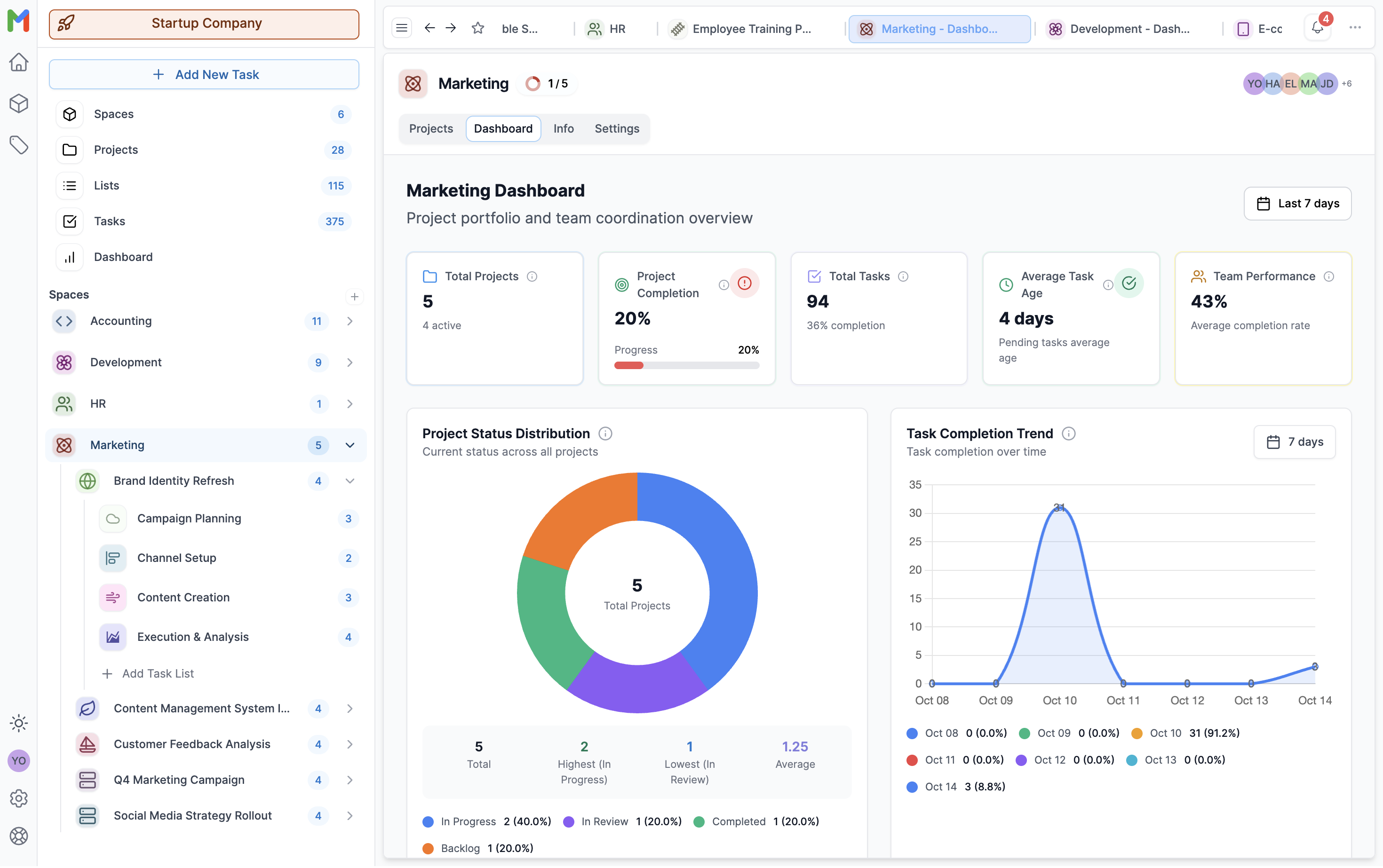
Four-level organization adapts to any team structure without rigid constraints
Never lose sight of what's critical
When everything feels urgent, our 6-level priority system cuts through the noise. From Low to Blocker, each level has a clear purpose. No more debates about what's 'high' priority, you'll know exactly what needs your attention now.
Real-World Example
Bug blocking production? Mark it Blocker. Feature enhancement? That's Low. Client demo tomorrow? That's Urgent. The system guides focus, not arbitrary labels.
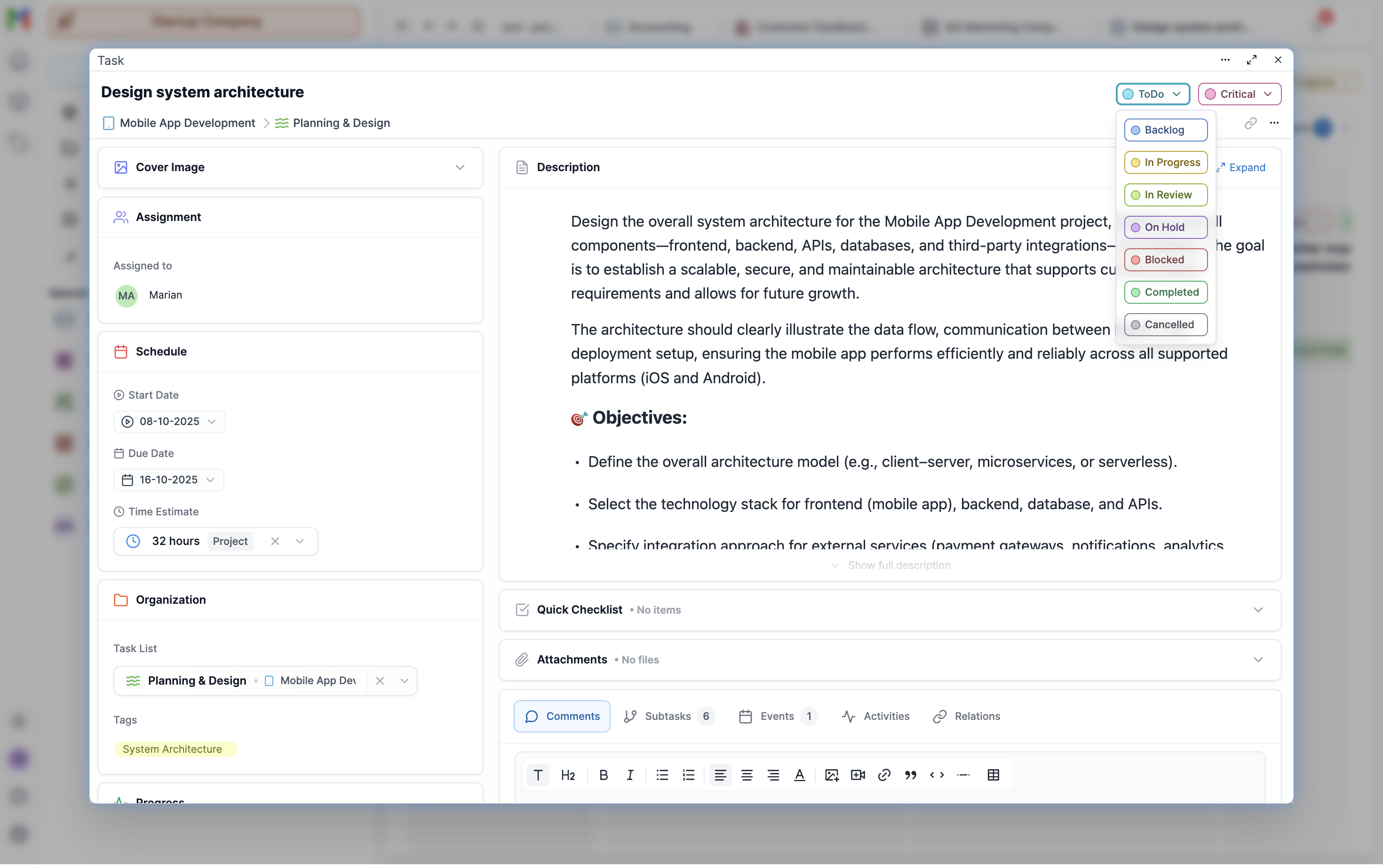
Clear priority levels eliminate ambiguity and help teams focus on what matters most
See your work, your way
Some people think in lists. Others in boards. Some need timelines. Why choose? Switch between List, Board (Kanban), and Calendar views instantly. Same data, different perspectives, whatever helps you think clearly.
Real-World Example
Planning your week? Use Calendar view. Running a sprint? Switch to Board view. Need a clean checklist? List view has you covered. No data entry twice.
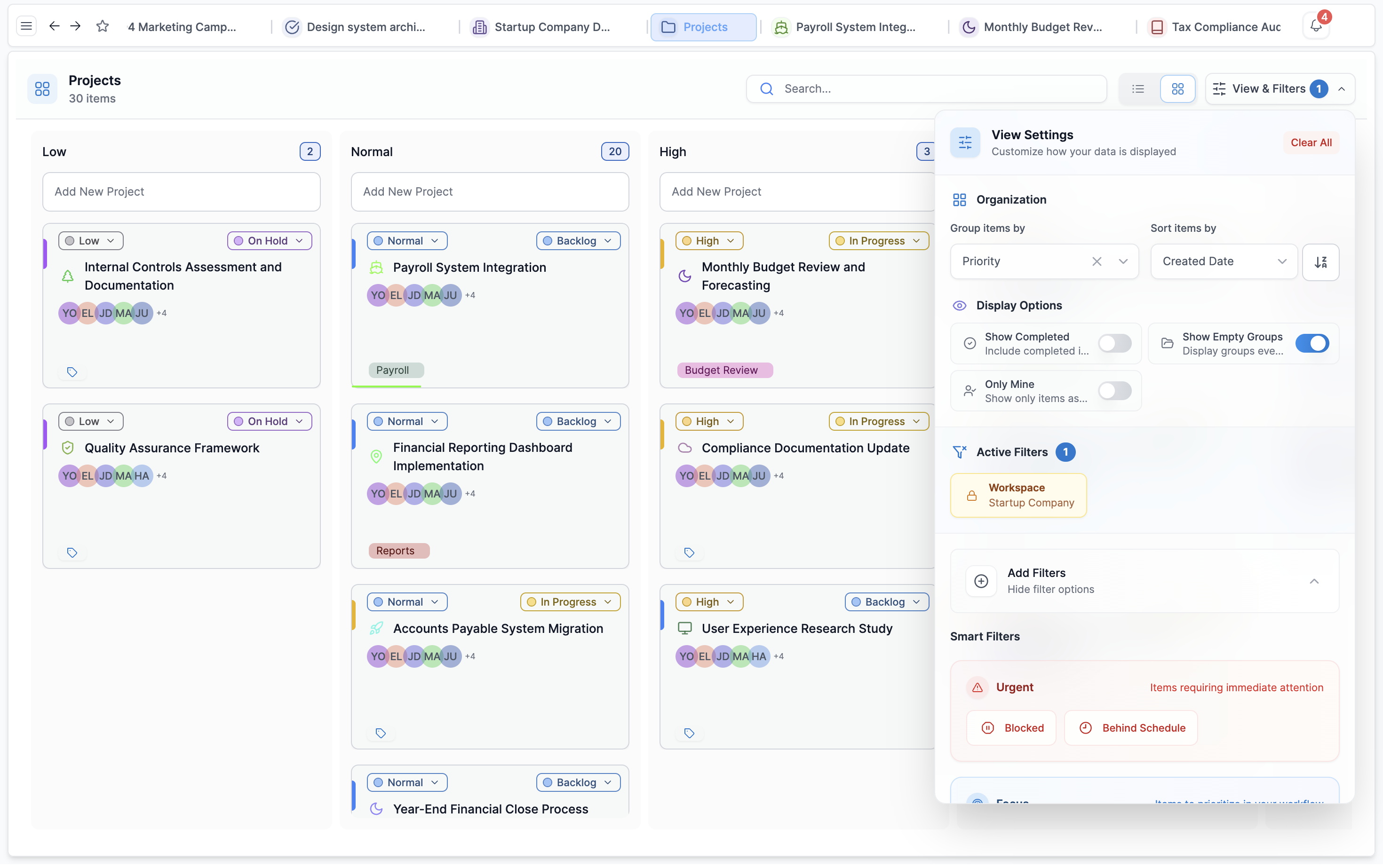
Switch between List, Board, and Calendar instantly - same data, zero friction
Stay in sync without the chaos
When your teammate updates a deadline, you know immediately, no refresh needed. Comment threads, @mentions, and activity streams keep conversations focused. Smart notifications alert you to what matters, while quiet hours protect your focus time.
Real-World Example
Teammate changes a deadline at 3pm? You see it instantly. Someone @mentions you? You get notified. But during your focus block from 9-11am? Quiet hours keeps you in flow.
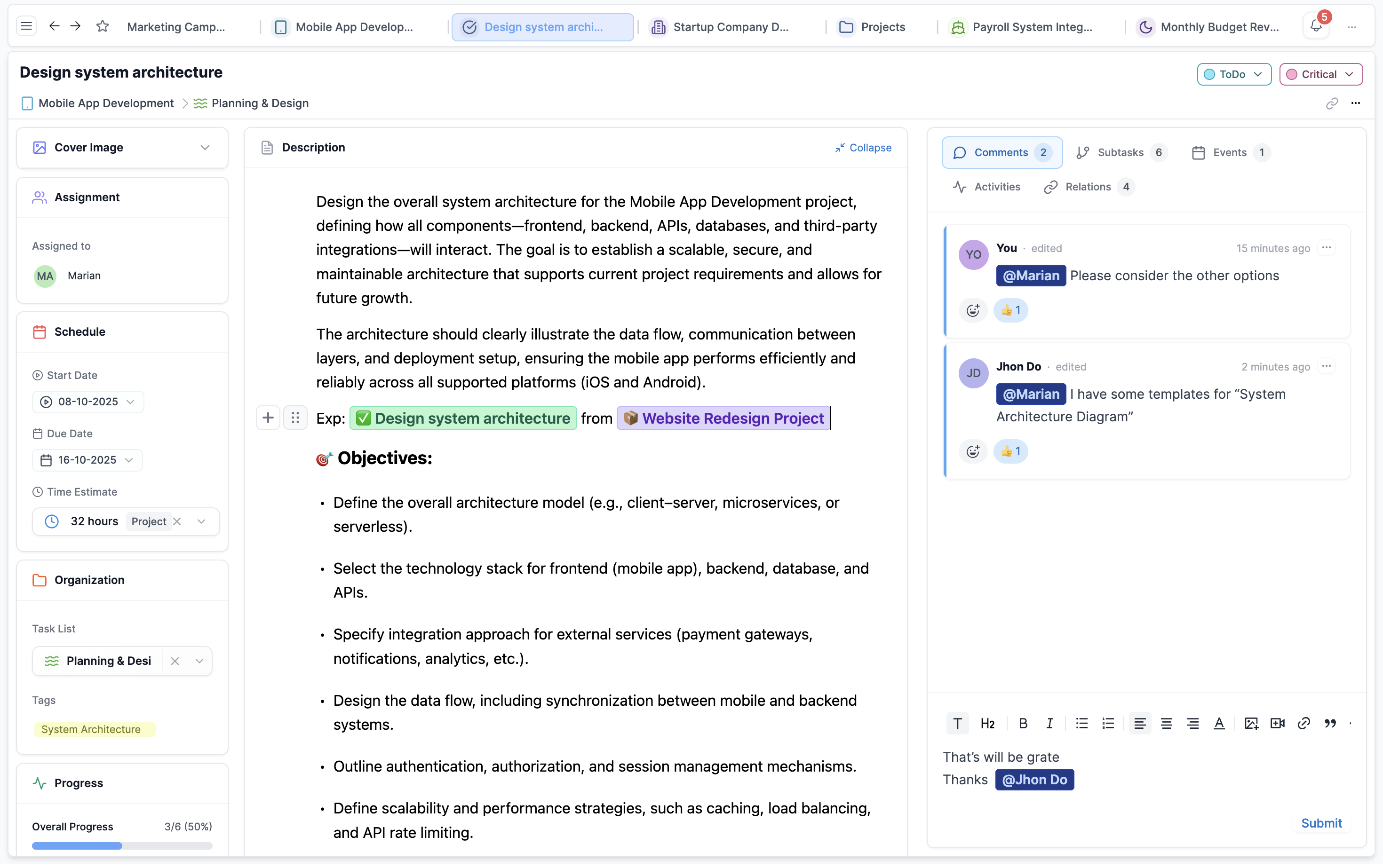
Every change syncs instantly across the team without manual refreshes
Your entire schedule, unified
Stop switching between task lists and calendars. Mosic's timeline view shows tasks and events on one grid. Sync with Google Calendar to see everything, meetings, deadlines, and tasks in a single timeline. Schedule work between meetings, not despite them.
Real-World Example
Your Google Calendar shows client meetings. Mosic shows tasks with time estimates. The timeline view combines both: '2-hour client call at 2pm, then 1-hour deep work on proposal draft at 4pm.' Plan your day with reality in view.
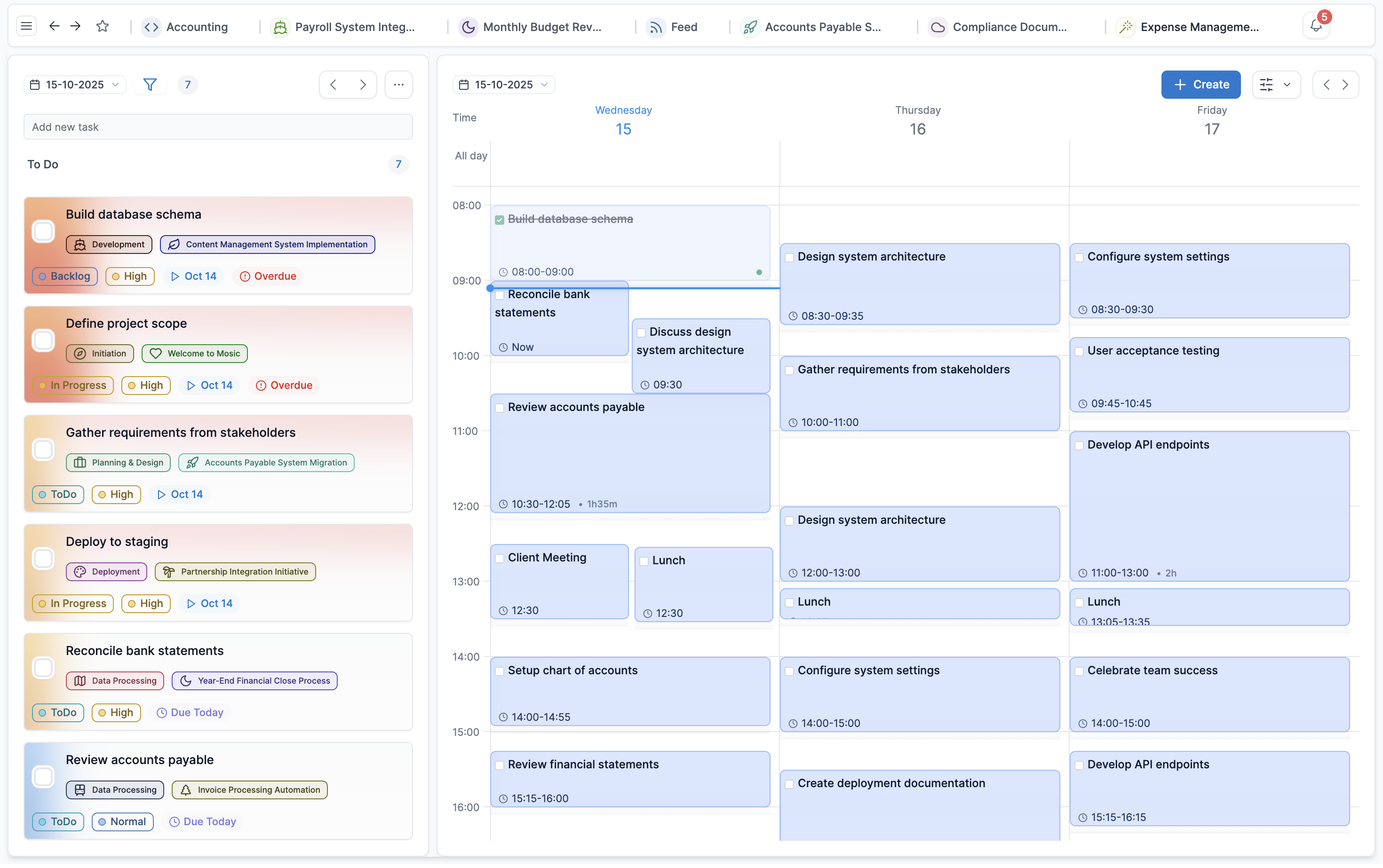
Unified timeline view shows meetings and tasks together for realistic daily planning
Track time, not tabs
See exactly what needs your attention today. The Today page shows tasks due now, with time estimates summed up. Upcoming view shows the week ahead. Dashboard shows where your time actually goes. No more guessing if you have capacity, you'll know.
Real-World Example
It's Monday morning. Today page shows 4 tasks totaling 6 hours. You have an 8-hour day. You know you have capacity. By noon, you've closed 2 tasks. The view updates: 2 tasks left, 3 hours remaining. Stay on track without constant recalculation.
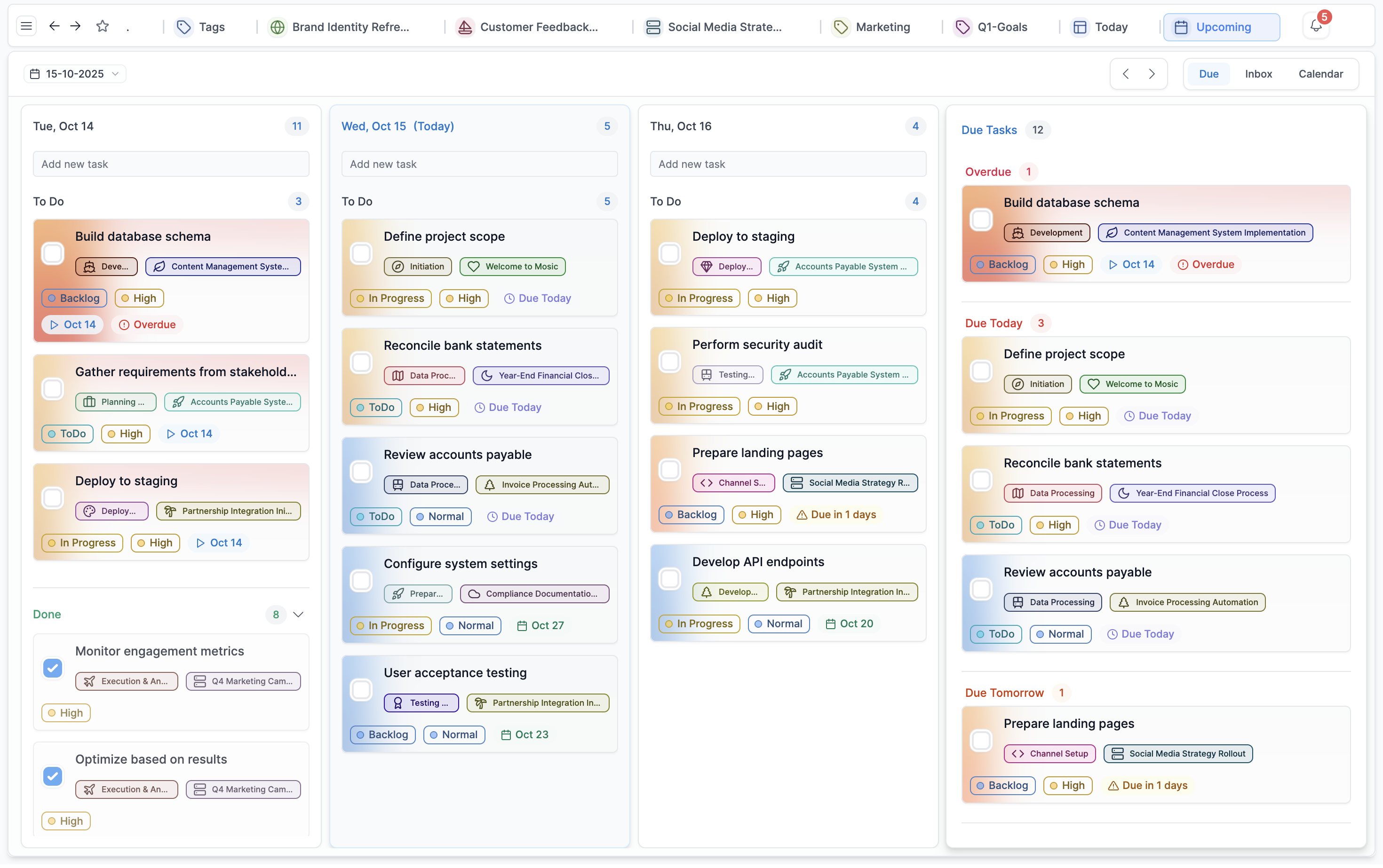
Upcoming page shows daily tasks across multiple days at a glance with overdue tasks highlighted
Collaborate with confidence
Control who sees what with workspace-based permissions. Add team members to your workspace, assign roles, and set visibility for spaces, projects, and lists. Guest access lets clients see their projects without accessing your entire workspace. Privacy when you need it, transparency when you want it.
Real-World Example
Your agency workspace has 8 team members who see everything. Client Project X has a Private list visible only to the account team. You invite the client as a Guest,they see their project only, nothing else. Everyone works together, boundaries intact.
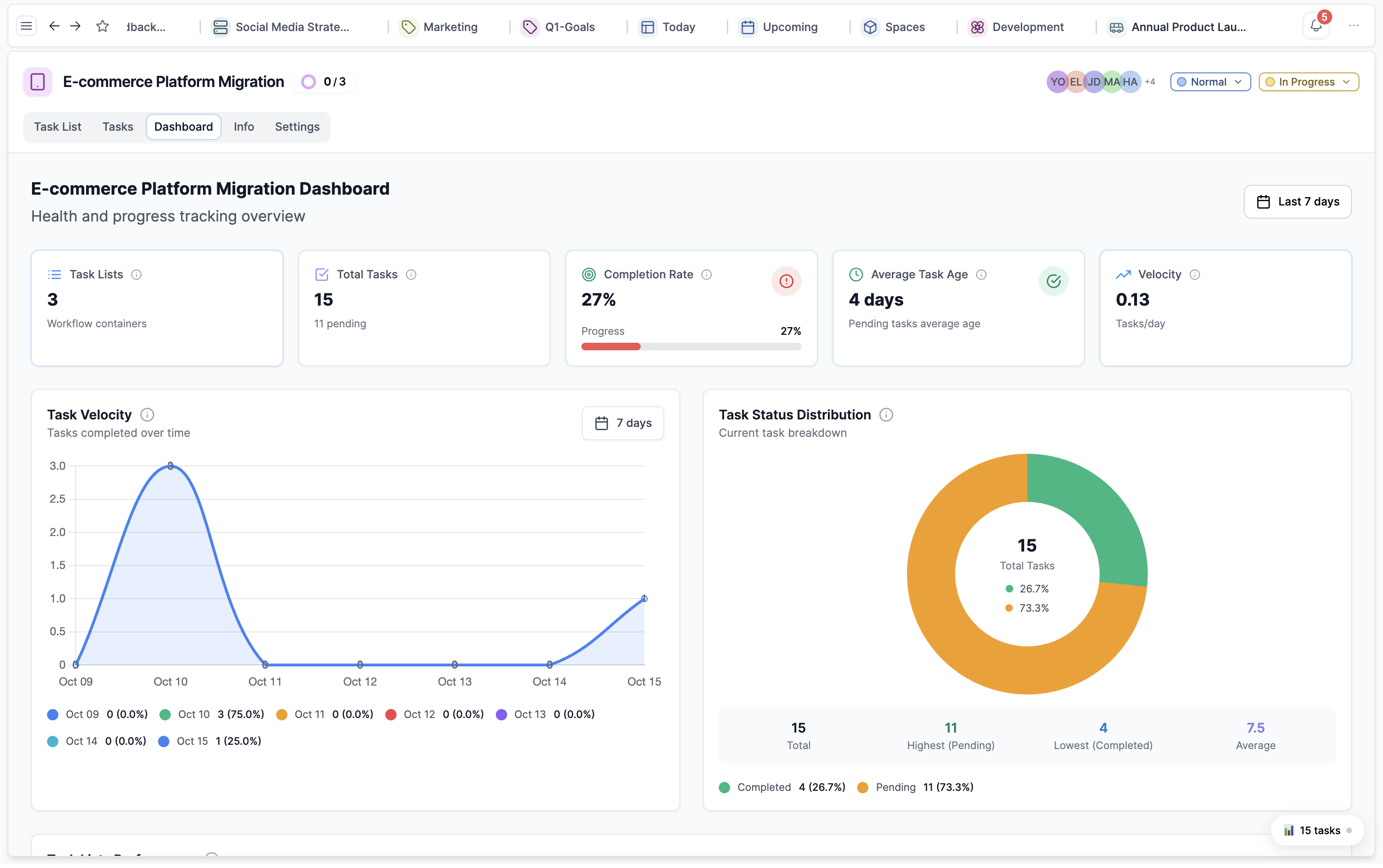
Project dashboard showing the status of the project so your client can see the progress in real-time
See your entire day at a glance, boost productivity 80%
Your task list says what to do. Your calendar shows when you'll do it. Drag any task onto your timeline to create a visual time block instantly see if your day is realistic or overbooked. Color-code by project, client, or priority. Resize blocks as priorities shift. Research proves time blocking increases productivity up to 80% by eliminating decision fatigue and protecting focus time.
Real-World Example
Maya, a content marketing manager, opens her Monday: 7 tasks across 3 client campaigns. She drags 'Write blog post: Client A' to her 9am-11am slot (green for Client A), schedules 'Social media calendar: Client B' at 11:30am-12:30pm (blue for Client B), and blocks 2pm-3:30pm for 'Strategy deck: Client C' (orange for Client C). Her calendar shows exactly where each campaign's work fits. Total time: 7.5 hours for an 8-hour day realistic. One glance tells her she has capacity for that afternoon brainstorm meeting.
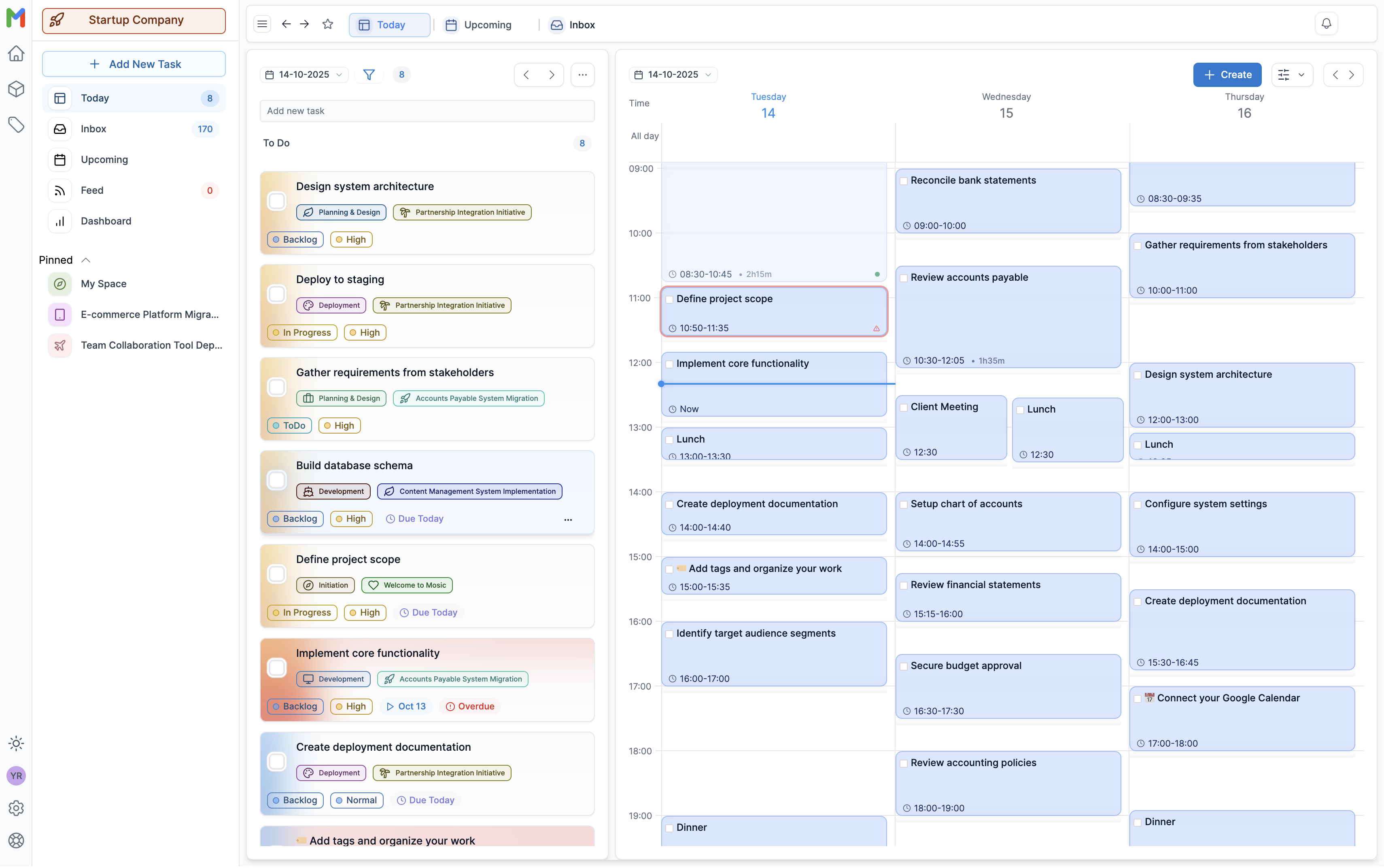
Calendar time blocking shows your entire day at a glance, realistic capacity planning prevents burnout
Start organizing work your way
Flexible workspaces, intelligent priorities, and real-time collaboration. Get started in minutes.